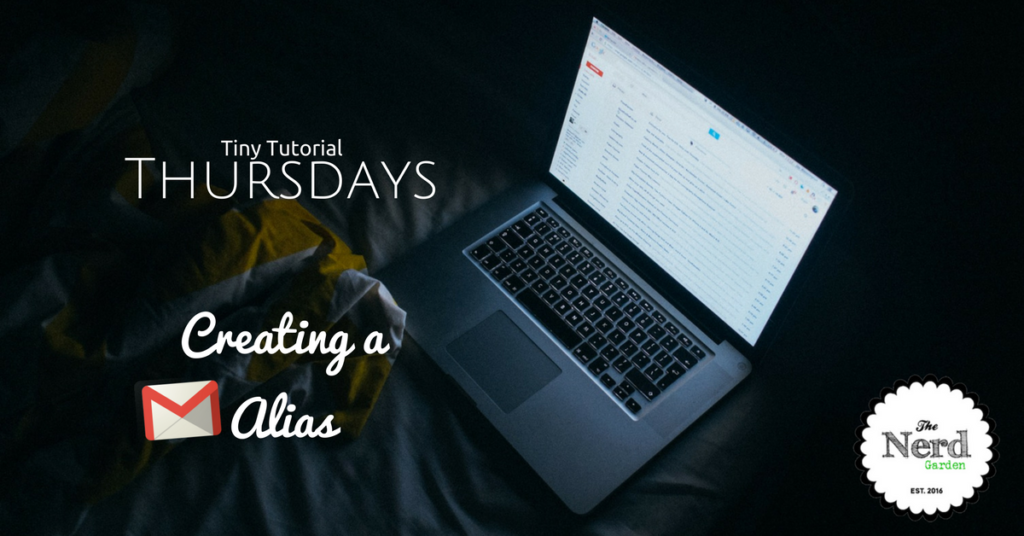
Hello and Happy Thursday! Aaron and I have been putting some truly massive posts out lately. Although we’ve heard good things from you guys, we’ve also noticed that you often dig the short and sweet posts. Enter “Tiny Tutorial Thursdays.”
Twice a month we’re going to offer a brief tutorial on a single topic. Short and sweet.
Today’s tutorial is aimed at those of you who would love to run your email through Gmail. Maybe you have an account with Verizon, but don’t like their client? Here’s a case study for you:
Scenario
Sue has a gmail account (supastar33@gmail.com). She also has an email account through her web hosting provider (sue@suerocks.com). She doesn’t like the provider’s email service and hates having to use a third-party app to handle both supastar33@gmail.com and sue@suerocks.com.
Did You Know?
Sue can create an Alias account for sue@suerocks.com within Gmail? It will pull all of the email from sue@suerocks.com and allow her to access those messages from within her Gmail account. She can even reply from sue@suerocks.com, from within her gmail account. Pretty slick, huh?
Add Your Account To Gmail
- Open your favorite browser and access your Gmail account.
- Click the Settings icon.
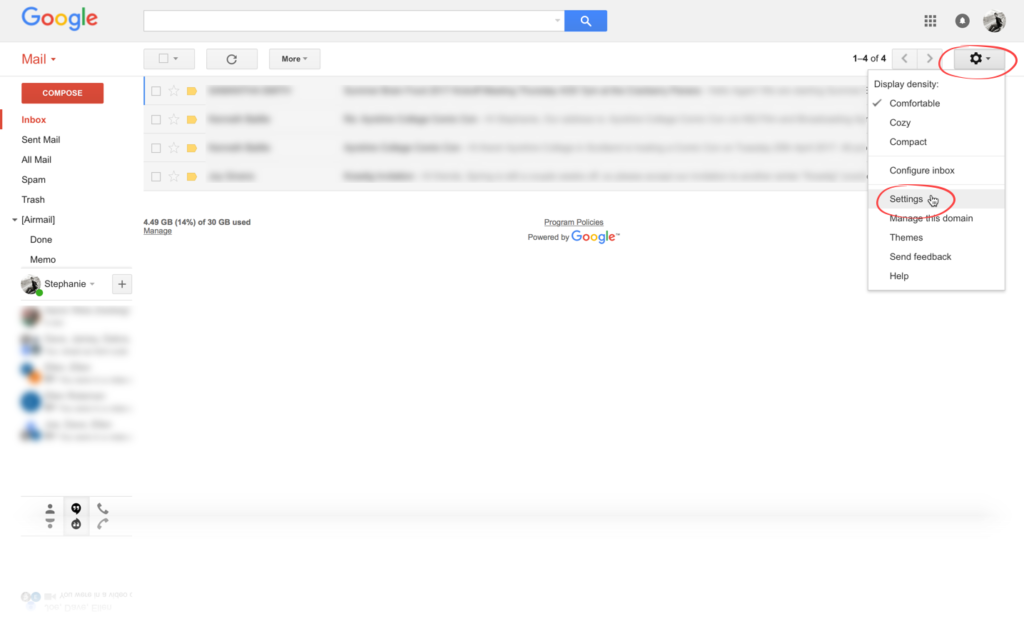
- Click the Accounts tab.
- Choose the Add another email address option.
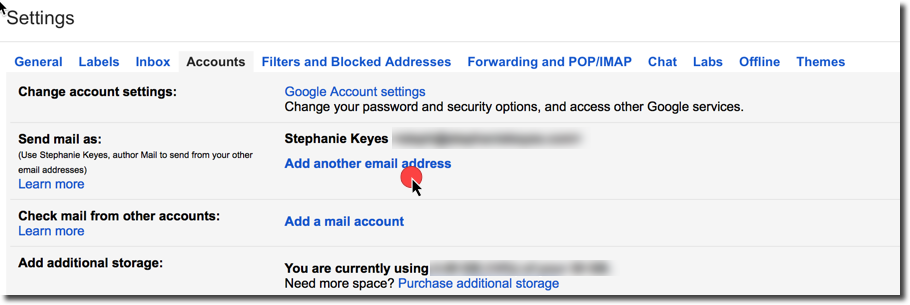
- Enter your Name and the Email address you’d like to add as an alias to Gmail.
- Make sure the Treat as an alias option is selected.
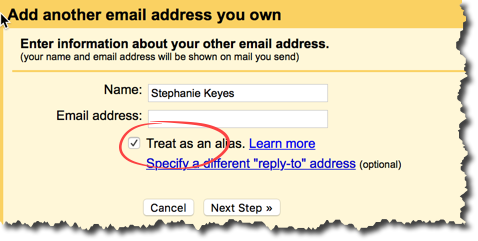
- Click the Next Step button.
- Enter the SMTP server for the email account.
- Enter the username and password for the account you’d like to become an alias.
- Click the Add Account button.
- Before you can start to receive the mail through your gmail account, you have to confirm the switch. Access the account you just added as an alias, using the same steps as you did before.
- You should have a confirmation email from gmail. Click on the link inside that email to make the switch.
Assuming our friend, Sue, followed the steps above, she would now be able to receive email from her sue@suerocks.com account in her supastar33@gmail.com.
Sending Email From An Alias Account
Sue likes being able to receive all of her mail in one place, but her gmail is personal. She doesn’t want to respond to work email from her personal account. She can set up her gmail to send messages from sue@suerocks.com, which will allow her to separate her mail.
- Click on the message you would like to reply to from the alias.
- Click the From line. If this option doesn’t appear, click next to the recipient’s email address.
- Choose the address you would like to send from.
And there you have it! All of your email can easily be set up through gmail with a few clicks. What are your thoughts on Tiny Tutorials. Love ’em? Hate ’em? You be the judge!

Recent Comments