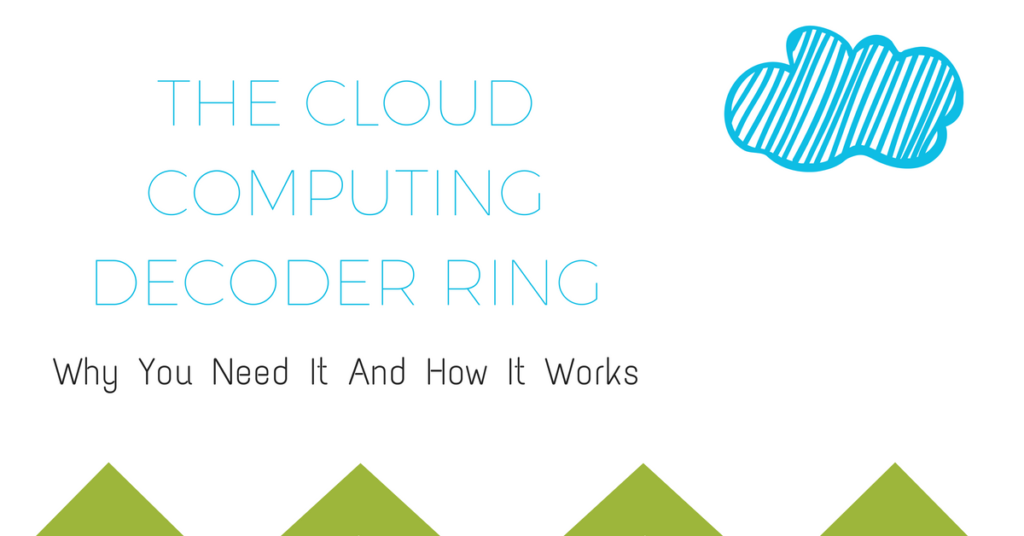
One of the questions I get most often is: What exactly is “The Cloud?” How do I use it? I blogged about some cloud storage options last year, you can read that post here. However, I thought it might be a good idea to cover what cloud storage actually is and why it’s so important.
Why Does It Matter To Me?
 I think I need to use an Aaron-ism to best describe this. Here we go….back in the day (snickers), we could give our data portability by saving it to a floppy drive, a
I think I need to use an Aaron-ism to best describe this. Here we go….back in the day (snickers), we could give our data portability by saving it to a floppy drive, a
CD-ROM, a zip-drive, or eventually a flash drive. You could easily (or not so easily) save a backup copy of your work to one of these mediums and voila–a backup! At the time, those forms of technology were innovative, but there was one, lurking problem threatening all of this.
What happens if your house floods? Or catches fire? What if your backpack is stolen? Or, perhaps the most common possibility, a tech-obsessed rhinoceros charges your work station? Yes, I have a dry sense of humor. The point is, all of those earlier mediums were in your possession. you could break them, corrupt them, stick them into a machine backwards and be forced to call them contemporary art.
The idea of “The Cloud” is storage that’s above your head, above your house, above your desk, and the chomping jaws of your Goldendoodle. If you save your data in another location altogether, then if something happens to your computer or your house or whatever, you’ll be able log on computer with an Internet connection and access your files.
How Does It Work?
 There are a bevy of different solutions out there, but they all operate under the same basic logic.
There are a bevy of different solutions out there, but they all operate under the same basic logic.
- You sign up for an account. These can be paid or free, depending on what you prefer.
- The cloud service will create storage space for you on their server. A server is fancy way of saying a computer stored in a really safe place, somewhere else, like Utah or Seattle. You get the idea.
- Next, download the app for your Mac or PC.
- As part of the software installation process, you’ll be asked to and pick a location for your “local folder.” A local folder is exactly what it sounds like. It’s a folder that resides on your hard drive.
- When you connect to the Internet, the service will kick in and automatically compare the local folder with the cloud copy. It will check for:
- New files
- Modified Files
- Deleted Files
- From there, the service will work its magic and modify the Cloud folder so that it exactly mimics the local folder.
[wpfilebase tag=”fileurl” id=6 linktext=”Click here to check out my Cloud Computing Infographic” /]
Okay, Now What?
If your cloud storage service is working well, you shouldn’t have to think about it. You work with your files. You save, it syncs–as long as you have Internet access. There are still some questions that might arise, though, and I’ve compiled a few that I’ve been on the receiving end of here.
Q: How do I make sure my local folder is backing up to the cloud?
A: This varies from client to client. The norm is that you’ll have an icon running–usually in a status bar near the time–that indicates your files are syncing. Most apps, like OwnCloud and OneDrive, will display a checkmark beside files and folders that are synced and two looping blue arrows for files that are still syncing.
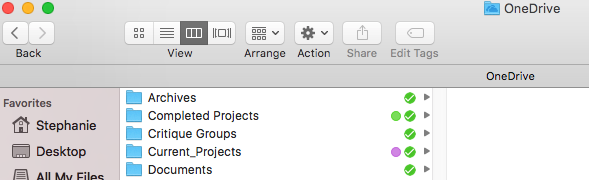
Q: Once I’m set up with cloud storage, do I go to the Internet to access my files or to my local folder?
A: The basic answer is that it’s a matter of preference, however, most users find working with their local folder far easier than accessing a browser and logging in. The local folder eliminates the log in process, making file access faster. Also, most every service comes with an app you can use on your tablet or phone. Just be aware, if you’re working on the same file on your iPad, be sure save the doc and close it out completely before working in the same file on your laptop and vice versa. Otherwise the file could easily corrupt and you might lose work.
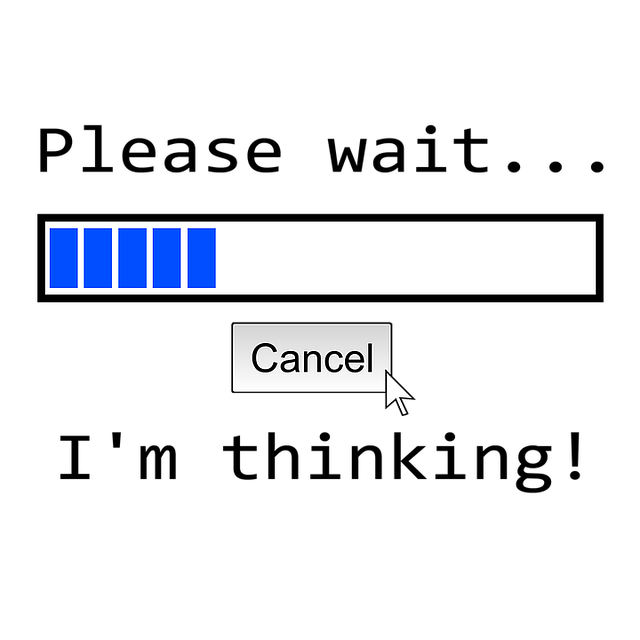 Q: What service is the best one for me?
Q: What service is the best one for me?
A: Just like when we talked about buying a laptop, first identify what you want to do with it. If you’re only interested in saving a few files to the cloud, Dropbox might be a great solution. If you’ve got 15GB of files that you don’t want to lose, GoogleDrive might do the trick. Got an external Hard Drive with a OneDrive coupon (check out some of Seagate’s Offerings) that could be the way to go.
Just remember:don’t be swayed by offers of 1TB cloud storage. It won’t do you any good if your hard drive is only 500GB. Everything that resides on your Cloud Drive must also reside in your Local Folder. So consider how much you need to store and start from there.
Got questions? Post them below. Thanks for visiting us in The Garden!

One thought on “The Cloud Computing Decoder Ring”
Pingback: A Cloud Of Your Own – The Nerd Garden
Comments are closed.