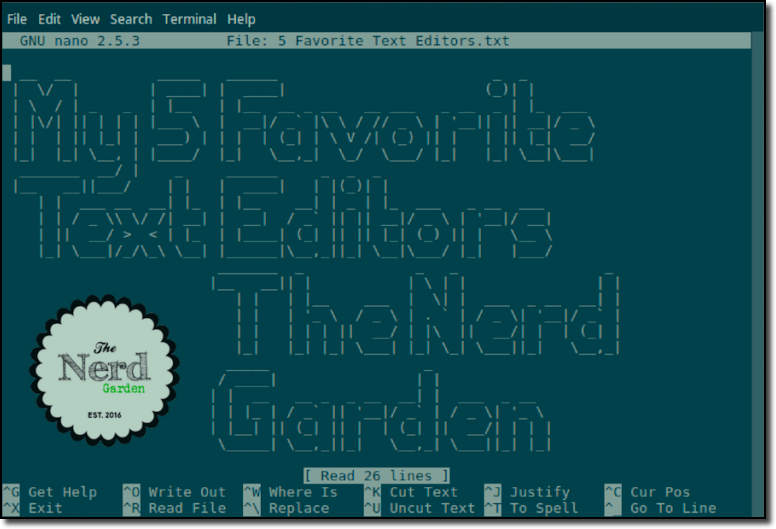
Hello. My name is Aaron and I have a confession…I use text editors.
Don’t judge. You don’t understand. I mean I use them for almost everything. I use them when it doesn’t make sense to use them. Do I write notes in Word or LibreOffice? No! I use a text editor.
I wrote the first draft of this post using Geany. Geany is also a text editor in case you didn’t know.
I love to cook. I write down recipes in a text editor. Nothing like seeing my pizza dough recipe in all its ASCII text glory! It makes me feel like I’m writing code all the time. I love text editors!
What Is a Text Editor?
A text editor is a program used to edit plain text files. Yup, plain text. No fancy bold type, crazy font changes, or pictures for me. That kind of thing is for word processing programs like Word or WordPerfect. Is WordPerfect still around?
Text editors are a great tool for people who write code. Most include syntax highlighting. Syntax highlighting is where different key words, symbols, and brackets particular to a programing language appear as different colors to help make code easier to read.
What Are My 5 Favorites?
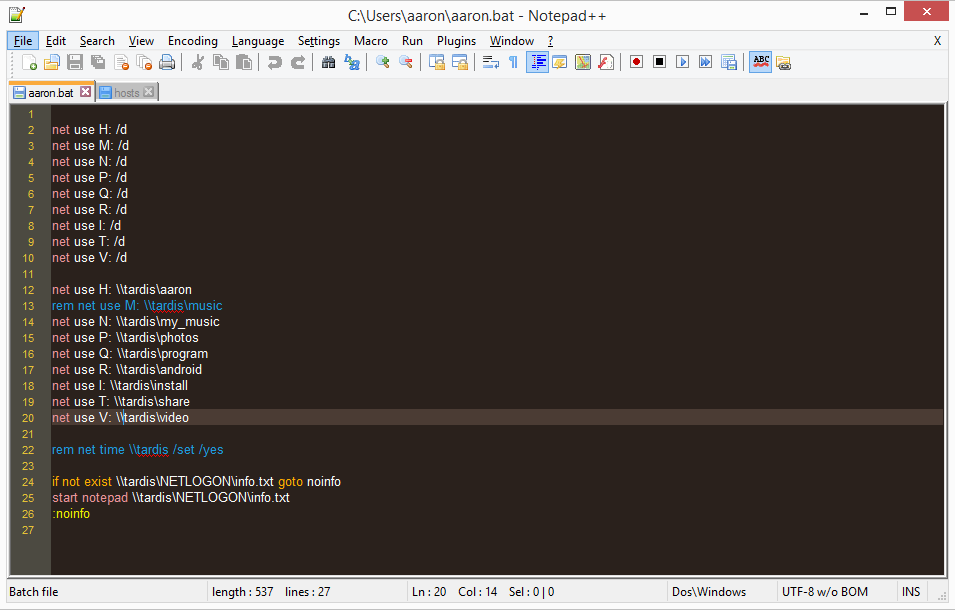 1. Notepad++
1. Notepad++
Platforms: Windows
Syntax Highlighting Support:
Yes. Notepad++ rocks at this. You can define custom profiles, too.
Support For Plug-ins/Add-ons:
Yes. There are many plug-ins available for Notepad++ to make your life easier. I’ve used compare, html tag, and a file browser plugins and few others.
What I Use It For:
I use Notepad++ primarily at my job where I do a lot of software configurations. It does a great job of allowing me to load many files as tabs and doing a find and replace in all of the open files at one time. This has saved me many many hours of work. I love that!
I also use it for writing code. I’ve even defined my own syntax highlighting profile for the TACL language. You know because nobody even heard of that language.
Where To Download:
You can download Notepad++ for free at https://notepad-plus-plus.org.
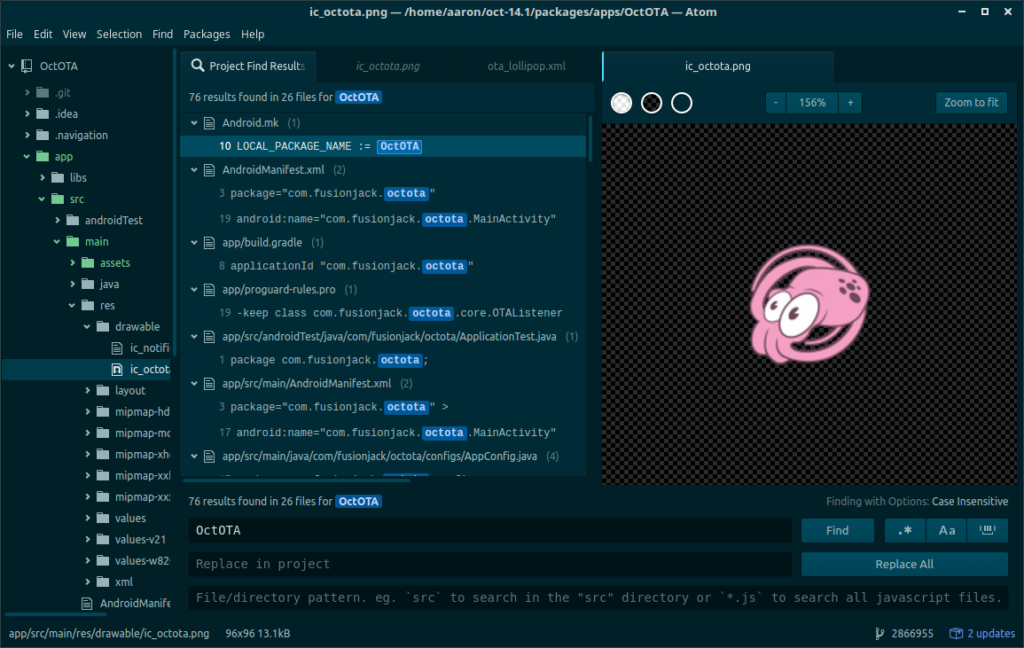 2. Atom
2. Atom
Platforms: OS X, Windows, and Linux
Syntax Highlighting Support:
Yes it does.
Support For Plug-ins/Add-ons:
Yes it does. Like with Notepad++ there is a huge community of developers creating add ons to make Atom very customizable.
What I Use It For:
I recently discovered Atom and have been using it more and more. I especially like that it allows you to open an entire folder and search in all files. It also, as you can see in the above image, will also load and display any image that may be in the folder. Atom can be integrated with git for all of you coding geeks out there (git is a version control system used for managing code). I use it to find and replace text on a massave scale or whenever I need to have all my files in a single project open at once.
Where To Download:
You can download Atom for free at https://atom.io.
3. Geany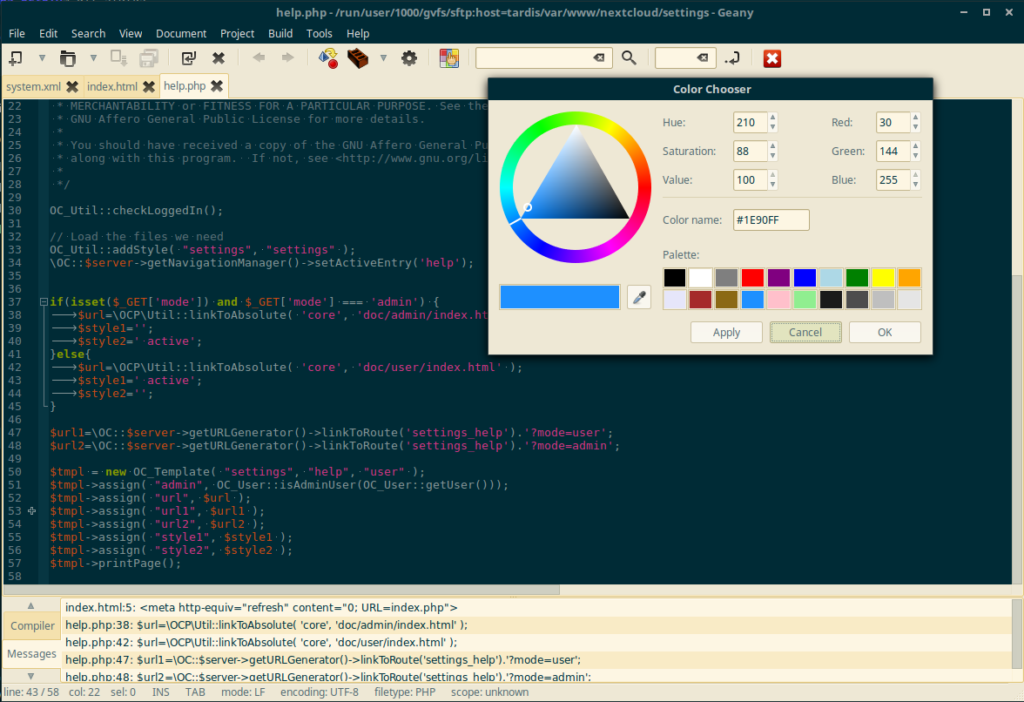
Platforms: OS X, Windows, and Linux
Syntax Highlighting Support: Yes it does.
Support For Plug-ins/Add-ons: Geany also supports plugins. There are many useful ones out there to help your work flow.
What I Use It For:
Geany is pretty much my go to editor. I often use it over Atom primarily because I’ve been using it longer and I know where everything is. Geany also does a fantastic job at finding and replacing text in multiple open documents. I use Geany mostly for web and Android development. One of my favorite features is the color chooser button included in the toolbar. Just click the button and you get a window that lets you choose colors or enter hex color values. Sometimes I open up Geany just to plug in some hex color values to see what they look like.
Where To Download:
You can download Geany for OS X and Windows at https://www.geany.org. And if you run Linux you can install it from your distributions software repository.
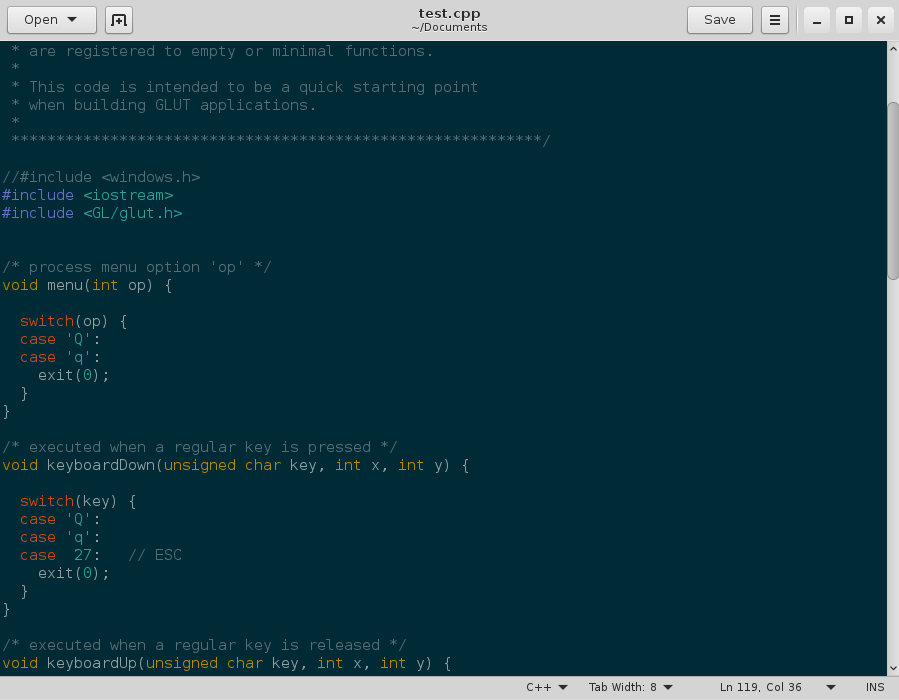 4. Gedit
4. Gedit
Platforms: Linux
Syntax Highlighting Support:
Yes.
Support For Plug-ins/Add-ons: Gedit does support plug-ins but there are not as many available as other editors like Atom or Geany.
What I Use It For:
Gedit is the first text editor I really used a lot when I switched to Linux. It is a solid text editor that can get the job done. I don’t use this one as much any more because I find my self missing some of the extra features that are included in the other editors I’ve mentioned.
Where To Download:
Gedit is usually included by default in Linux distributions that use the Gnome Desktop Environment. It can aslo be installed thought your distributions software repository.
5. Nano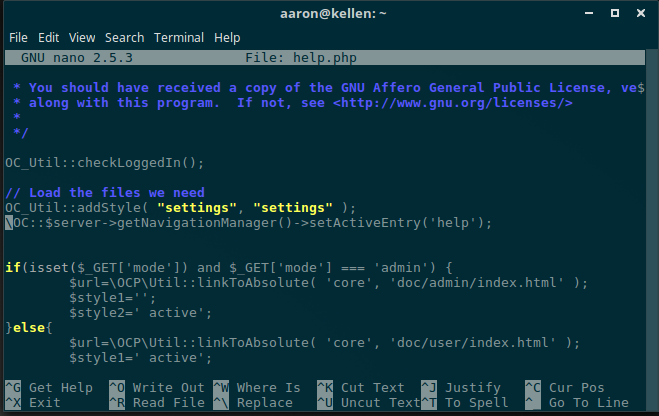
Platforms: OS X, Linux
Syntax Highlighting Support:
Yes it does.
Support For Plug-ins/Add-ons: No but there are additional features that are not always enabled by default. These are often set in the /etc/nanorc file.
What I Use It For:
Nano is essential. It is a command line based text editor which means it does not require a Graphical User Interface to run. Many times when I need to edit a file on a system that is remote via the network or the internet I use my command line to connect to the remote computer and nano to edit the files. And since I spend a lot of time typing in to the command shell I often find myself making quick changes to files using nano even when I am working in a GUI.
Where To Download:
If you have OS X you have it already. If you have Linux you almost certainly have it. If not install it thought your distributions software repository.
So…what’s my overall favorite?
Thanks for hanging in with me while I indulge in my guilty text editor addiction. Which one is my overall favorite? It would be nice to have one editor to rule them all, but as I’ve found, there are many excellent choices that do lots of things well, but no clear winner.
Do you have a favorite text editor? What’s your favorite feature? Please comment below and let us know.
_______ _
|__ __| | |
| | ___ __ __| |_
| | / _ \\ \/ /| __|
| || __/ > < | |_
|_| \___|/_/\_\ \__|
______ _ _ _
| ____| | |(_)| |
| |__ __| | _ | |_ ___ _ __ ___
| __| / _` || || __|/ _ \ | '__|/ __|
| |____| (_| || || |_| (_) || | \__ \
|______|\__,_||_| \__|\___/ |_| |___/
_____ _ _
| __ \ | | | |
| |__) |_ _ | | ___ | |
| _ /| | | || | / _ \| |
| | \ \| |_| || || __/|_|
|_| \_\\__,_||_| \___|(_)

Recent Comments