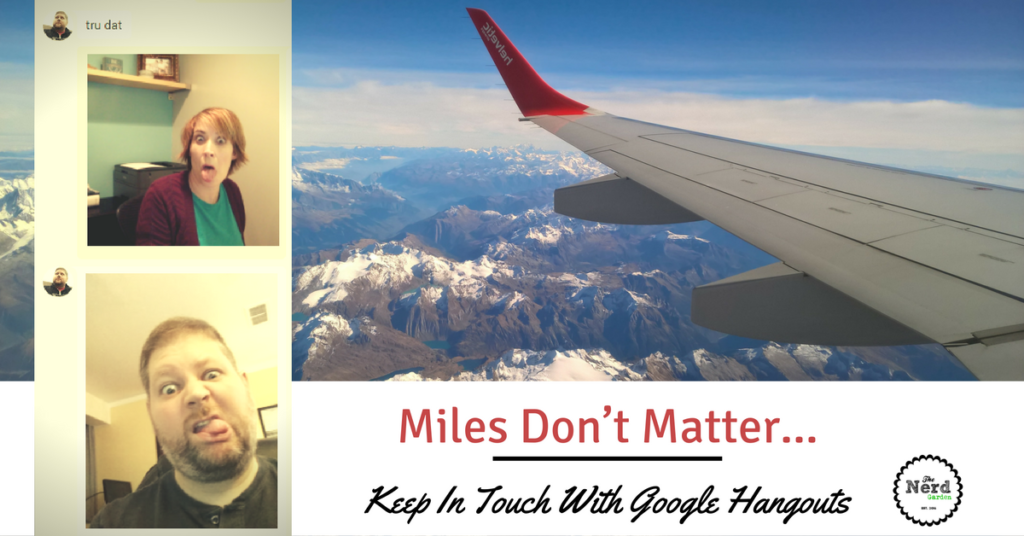
This a tough time of year if you have relatives living far away. Not everyone can get home for the holidays. Back in the day, that used to mean snail-mail letters and tearful (albeit expensive) phone calls. That’s not the case anymore. There are a bevy of on-line, video conferencing tools available that will allow you to, not only hear your loved ones’ voices, but see their faces.
My favorite conferencing solution out there is Google Hangouts. You may remember that I blogged about it a couple of years ago. There are few reasons why I like it.
One, it’s remained free, when other tools, like Skype, have introduced tiered pricing. True, the prices aren’t going to break the bank, (the recommended plan rings in at about $6.99 per month), and a one-person conference is free. Still, if you’re looking for a solution that won’t require a recurring billing agreement, Google Hangouts could be it.
Two, it’s available across platforms, which means anyone can join. Whether Mom is on an iPad or Aunt Linda is calling in through a Windows PC, they can all “hangout”–with minimal headaches. I’ve had up to ten people on a Google Hangout before and it really works!
Three, the learning curve isn’t steep for most users. I always like to say “most users” because everyone is different. Regardless, I’ve led hangouts before where two of the participants were in their eighties and didn’t know how to use a computer and one person described themselves as “technologically clueless.”
Know Before You Load
- Ensure your device’s speakers, camera, and microphone are enabled.
- Make sure you have a Google email account. It’s free and anyone can sign up.
- If you are participating from a phone or tablet, be sure and download the Google Hangouts app for Android or iOS.
- You can use any browser, but it performs better in Google Chrome.
Getting Started With a Hangout
- Open your browser and enter the following URL into the address bar: https://hangouts.google.com. The main welcome page will load.
- You’ll have the option of placing a Phone call, a Video call, or Messaging someone. We’re going to choose Video.
- Enter a Title for your video call.
- From there you’ll have the option of inviting the person by email or copying a link to the call that you can then share via some other medium (i.e. text, email, etc.).
- Sit back and wait for others to join!
Still not quite sure? Check out my video from my Google Hangout with Aaron!
YouTube
(null)
Download our free handout that walks you through this process step-by-step!
[wpfilebase tag=file id=16 /]
Other Considerations
- What kind of Internet connection do you have? The faster your Internet speed is, the better your Hangout experience will be.
- Consider using a wired connection. Unless you have an excellent wireless connection, in all places in your home, consider a wired connection. That’s means plugging a CAT V or CAT VI Ethernet cable from your machine and directly into your router. If you use a desktop, you (probably) already have one. Once the connection’s there, turn off the WI-FI on your laptop. Wired connections don’t rely on a signal streaming through the air, so this will offer you a more stable experience.
- Test it ahead of time. You want to be able to join easily when you aren’t pressured to do so. If you wait until others are online, you’ll be frustrated and may not wan to stick with it. Verify your device’s settings first.
Questions?
Your questions matter to us! For some reason, our YouTube replies haven’t been posting consistently, but we are replying! If you have questions please email us at: nerd@thenerdgarden.com. We respond within 24-hours. Rock on, Nerds!

Recent Comments