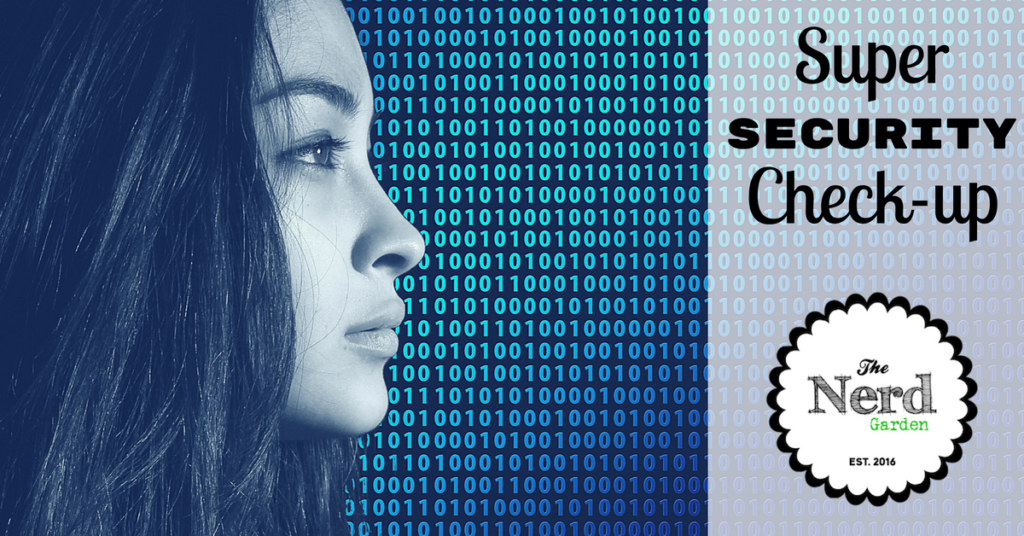
Happy New Year everybody! Welcome to The Nerd Garden 2017! Aaron and I are mega-relaxed from our holiday break. We got to spend some great family time, but we also used it to cook up some new ideas for all you here at The Nerd Garden. That got us thinking.
January is the when we reflect on the past and make resolutions for a better future. In other words, we try and forget everything we screwed up in the previous year and move on. Sound familiar?
Since the New Year is a time for new beginnings. Why not start the year by making your tech more secure? But let’s face it, securing your tech is something most people know nothing about. They other scenario is that they know about it, and they avoid it like The Plague—or, at the very least, taxes.
But, security doesn’t need to be daunting. Check out our top 5 things you can do to secure your tech this year.
#1: Get Anti-Virus and Anti-Malware Software in Place
Because many of you probably want to ask but are afraid to, a virus is a script or program with bad intentions. It can do everything from holding your tech hostage to stealing your info and distributing it on the web. Malware is kind of like Virus’ little, but really annoying brother. He often comes in the form of trackers that steal your data, but he can also have nasty viruses attached that he releases into your system. Malware also has cousins, like Ransomware, which whose known for high-jacking machines.
Freaked out? You should be. In a world where everything is linked and data is brokered with the tenacity of an Ebay bidding war, you could find yourself in an identity theft situation faster than you can blink.
So what do you do? Put software in place that can detect, quarantine, and remove viruses and malware is crucial. Now, let’s kill a few myths right now.
Myth: If you have a Mac you will never have viruses.
Truth: Guess again. While attackers are less like to target Macs, that’s changing at an increasing rate. No matter what type of system you run you are at risk. As hackers get sneakier, users need to be more diligent. You can’t ignore it.
There are some great options out there than can protect everything from your laptop to your cell phone. Many of them are free. Ones that we like are:
BitDefender—Windows, Mac, and Mobile
MalwareBytes—Windows, Mac
ClamAV—Windows, Mac, Linux
#2: Update All Your Passwords–All of Them
Recently, we went to visit my brother. When we asked to sign onto his WI-FI, he gave us the worst password imaginable. His first name. Now, after heckling him about about this, we explained exactly how easy it would be for someone to piggyback on his WI-FI.
Myth: Passwords don’t matter. No one’s gonna mess with it.
Truth: Er. Wrong answer. In fact, we just received an email notification that someone from Romania tried to hack into Steph’s author website 20 times.
If you’re one of those people using a password like “temp123” or “password”, you’re setting yourself up to be hacked.
That’s all well and good, but exactly what are some characteristics of strong passwords?
- Use meaningful phrases instead of names
- Capitalize Random Letters
- Use Numbers
- Use Special Characters
No matter what type of system you run you are at risk. As hackers get sneakier, users need to be more diligent. You can’t ignore it.
Now, you might be thinking: “That all sound great, but can you put that in normal terms?” Well, sure. That’s kind of how we roll. We used a site called Password Meter to gauge the strength of our fake password. Here’s how it went down.
Use meaningful phrases instead of names
Names are easier for bots to predict than phrases. By using a phrase that has meaning to you, you’re reducing the changes that someone will be able to determine your password. We chose beerfordolphins for our password. Then we put it into Password Meter for a a rating. Let’s see how our password rated.
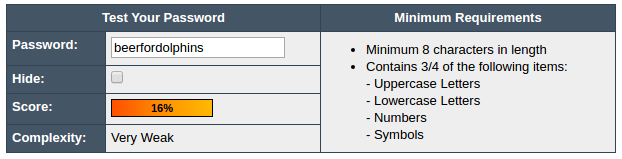
Weak! Now, wait a minute. We told you to use a meaningful phrase, didn’t we? Absolutely, but a great password is a combination of things. Now we’ll add in some of the other variables.
Capitalize Random Letters
Although it will take a little more effort to memorize, you’re again reducing the chances of your password being predicted. To change it up even more, we added a capital letter. Now beerforDolphins is our password. How did it rate?
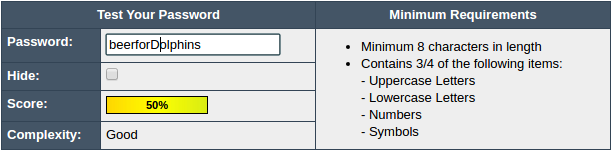
Wow! Adding one capital letter took our password from “Weak” to “Very Good.” Still, it can be stronger.
Use Numbers
Adding numbers can also make a weak password stronger. To strengthen our password more, we’ll add a number. Now, we’ll test beer4Dolphins.
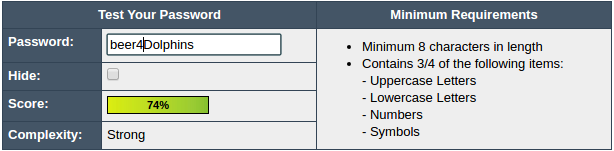
Now our password is “Strong.” Righteous. Can we make it even stronger? Of course we can.
Use Special Characters
Not all websites allow special characters in their passwords. If yours does, included an exclamation point can strengthen your passwords. We’ll add some to our password and make it beer4Dolphins!
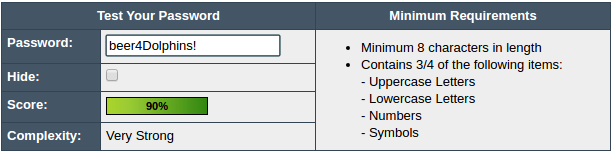
Wow! Now we’re at “Very Strong.” Awesome. Notice how with every level of protection our password strengthened?
We could increase this even more by adding a second capital.
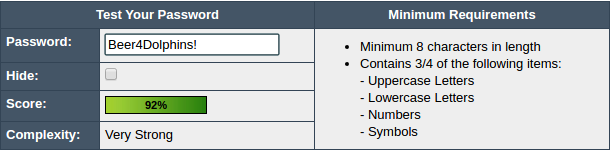
Pretty cool, huh? Want to try it out yourself? Check out www.passwordmeter.com.
#3: Go Old School—Write It Down
Our mothers are going to have a field day with this suggestion. Still, we started a notebook that included the following for every account with a logon requirement:
- Website
- Username
- Password
- Notes
Myth: It’s safer to store your passwords in password app than in a notebook in your desk.
Truth: Nope.There are a ton of great apps out there that promise to keep all your passwords safe. However, they are only as secure as your log on information for that app or site. Which means, that if I have a password in place I get hacked, Mr. Hacker now has access to every password for every site you’ve put into the app. All a hacker needs is one password to access all of them. Just be sure to store it in a safe place.
If your house is robbed, the burglar isn’t going to take the time to search for your little password book. He or she will, however, steal your tech.Just be sure to store it in a safe place.
#4 Say Goodbye to Unsupported Tech
There’s no doubt about it, purchasing new equipment, whether it be a laptop, tablet, phone, or (insert whatever tech you can come up with here). So it’s tough when you have to consider updating your equipment. A good rule of thumb is to consider upgrading when the manufacturer of your operating system (OS) stops updating their software or no longer offers software compatible with your device.
Myth: My tablet and laptop should last for at least 10 years.
Truth: False. If you get 5 years out of a laptop, you’re lucky. The one except in this area might be Macs. So you may get more of your money back if you sell your equipment after a couple of years.
Why? Well, if the manufacturer isn’t releasing new system updates then that also means their software isn’t as secure as it should be. Outdated devices is another way hackers can get your info.
Don’t despair, though. Many companies offer trade-in programs, like Apple and Amazon. You can also resell some of your old equipment on sites like Ebay. Just be sure to specify what shape it’s in and be honest.
#5 Be Careful Where You Browse
Have you been to a Starbucks recently and gotten prompted to hop in their WI-FI? So has everyone else in that Starbucks. Avoid public WI-FI unless you have the right security apps in place. And we mean something in addition to Anti-Virus and Anti-Malware software. If you spend a lot of time on public WI-FI, consider investing in a Private VPN. This software is easy to install and activate. It creates a secure tunnel for you to access public WI-FI, without subjecting you to Virus and Malware of other people’s machines that are using the same connection. It also encrypts everything you send and receive through the VPN, keeping others from spying on you.
Myth:Public WI-FI is safe, otherwise it wouldn’t be offered.
Truth: False. You know how you send your kids to school and they bring home every bug out there? It’s the same premise. Using public WI-FI is like taking your kids to school. Only this time it’s your tech that you’re subjecting to all of the bugs.
A Private VPN that we like is Private Internet Access. Obvious name, but it’s affordable and doesn’t slow you down. It’s worth checking into.
Time For Your Check-up
Not sure if you’ll remember these things? Download our handy handout in our new, paper-saving format. Plus, let us know if you have any questions!
[wpfilebase tag=file id=28 /]

4 thoughts on “Manage 2017 Like A Boss: Super Security Check-Up!”
Very helpful! I’ve been pretty lax with public wifi… Love the pdf that you shared. Thank you! 😀
So glad you enjoyed the post! Welcome! 🙂
p.s. forgot to mention that I’m @TuiSnider dropping by via #MondayBlogs on Twitter! 😀
Awesome. Even better! 🙂
Comments are closed.