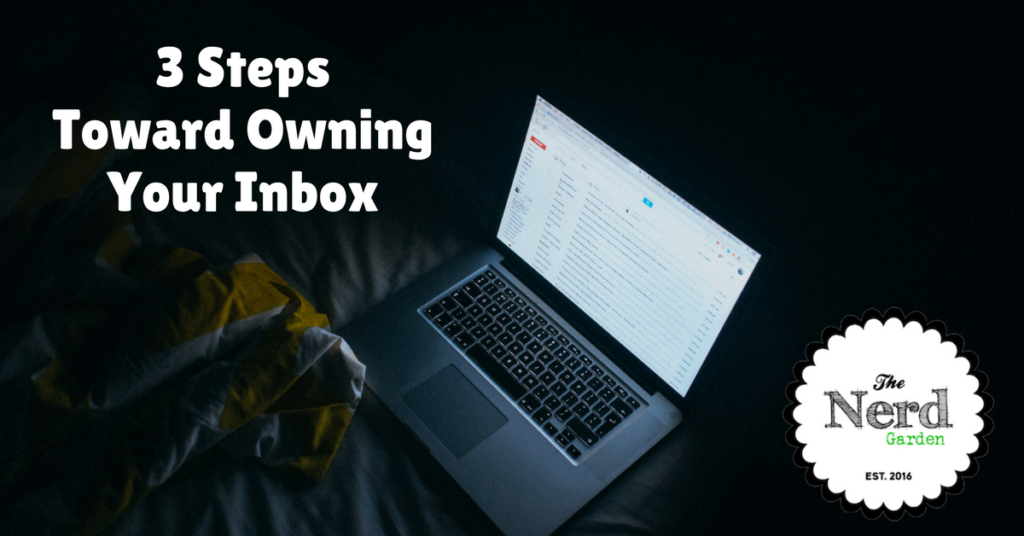
As you may have gotten from our tagline, I’m a writer. I’m also a technical consultant and an instructional design consultant. What that means is, I have three email accounts. An author account, a personal account, and a consulting account. Whenever I visit a client site and happen to glimpse their inbox, it freaks me out. Every time.
It’s not that I have an innate fear of email (though at times I’ve questioned this) but it has to do with the quantities of email in my clients’ inboxes. Even Aaron often has upwards of 500+ emails in his inbox on a given day. I avoid his office as much as possible—I’m afraid I’ll break out in hives.
What gets to me most, is that our inboxes don’t need to look like this. Okay, maybe I’m playing this up little. What gets to me the most, is that our inboxes don’t need to look like this! You, too, can cut down the clutter.
The Rule Of Three
When a new email arrives, ask yourself this question:
What do I need to do with this?
Your answer should fall into one of three categories:
- Take Action On. These are any emails that require you to do something with them. You have to make a phone call. Send in a form. Publish a blog post. You get the idea.
- File For Later. This group can cover alot of ground. For example, if you have a receipt you want to save, a coupon, a contract, an article you want to read.
- Delete. This is the hardest category for many people. The recurring theme I hear is: “But what if I need it later?” There may be things that you need later, but that expired coupon from Michael’s is not something you’ll need. Nor is the job agent search email for a commercial pilot when you are a pro basket weaver.
The trick is, you want to apply these rules the moment an email comes in. This will keep you one step ahead of email overload. Hey, it happens. Now that we’ve discussed the Rule of Three, let’s chat about how you can implement it.
Inbox = To Do List
The most important advice I can impart is to make your inbox your to do list. The only emails that should be in the inbox itself are messages that fit in the Take Action On category. No matter how interesting a message may seem, if you don’t have to do anything with it, then get it out of there. It’s only going to sap your energy.
Archive that Puppy
This is where most people get stuck. They get an email that they may want to read. They see it as a to do and guess what? You guessed it. 500 emails in the inbox again. So ask your self the question again. “Do I need to take action on this email message?” If the answer is no, then file it away. I’ll show you how to make the most of this later.
Now, you may be tempted to create a million folders to store all of these messages in later. Do keep it simple, otherwise you will never begin and maintain good email habits. Archive these messages instead. Most email clients have amazing features built in that allow you to search for your email. Gmail is great at this.
You can also take this a step further with Tagging, but we’ll save that for another day.
Take Out the Trash
If you get an email and you know you won’t use it, then send it to the trash. There’s no point in being a digital hoarder. Here’s the biggest reason: every email account has a storage limit. If you never delete anything, you’ll run out of room fast. Then you’ll have to: a) delete a ton of messages under duress so you can be able to send and receive mail again or b) pay money to increase your storage space. This can run you anywhere from $.99 to $19.99 per month, depending on what you need.
Do keep it simple, otherwise you will never begin and maintain good email habits.
You can eliminate email clutter fast with this approach:
- Make a list of three email senders that send you daily messages.
- Within your email client, click on your Inbox (if you have more than one mailbox set up) and choose the Search field.
- Enter part of the sender’s name. For example, michaels.com. No special characters—email addresses don’t include apostrophes.
- Click the Search button.
- Your search should return a list of results from this specific sender.
- To delete these messages:
- If accessing email within your browser, (i.e. gmail, hotmail, yahoo), click the Select All button (if your email client has one) to select the messages. Then choose the Delete button or trash can icon.
- If accessing email from a desktop client, (i.e. Mac Mail, Thunderbird, Outlook), click on the first message you want to delete, and then, holding down the Shift key on your keyboard, click on the last message. They should all be selected. Choose the Delete button or trash can icon to clean them out!
- Repeat these steps with 1-2 new senders every day. Working in small chunks will help you take control.
Tools That Rule
Here are some tools I use every day to keep my Inbox in order.
Evernote
Three words. Evernote Web Clipper. I’m not always a fan of browser extensions, but this one rocks. Here’s how to use it to tame your inbox
- Want to save a blog article you received by email? Click on the title of the article inside your email message to open the post in your favorite browser.
- The article will load.
- Click on the Evernote Web Clipper icon.
- Choose what notebook you want to save the article in.
- Delete the original email.
The entire web page is saved to an Evernote notbook for easy access later. Pretty slick, huh? Want to try it?
You’ll need:
- An Evernote account. Sign up for a free one here.
- The Evernote Web Clipper extension. Various browsers also offer this in their extensions and add-ons menus. Comment below if you aren’t sure where to go.
Unroll.Me
I used to spend 15 minutes every morning going through advertisements. Then I started using Unroll.Me. Here’s how it works.
- Click the link to access the site.
- Choose Get Started Now.
- Enter your email address and agree to the terms.
- Click Continue.
- Sign into your email account when prompted.
- From there you can choose to: Add This Email Subscription To Your Rollup, Unsubscribe (yes, they do it for you), or Keep In Your Inbox.
- If you choose Add to Your Rollup, Unroll.Me will combine this email and others you select, into one email that you’ll receive in a frequency of your choice.
I chose to receive all of my ad emails in one rollup around lunch time. Now, I get one email per day with all of the ads in it. You can break it down even more if you want to.
Can You Say IMAP?
If you don’t know what IMAP is, don’t stress over this last part just yet. Making any of the changes above will really clean up your email. If you have multiple devices you access your email on, however, you may want to keep reading.
There are basically two types of email set ups. POP and IMAP. These don’t matter so much when you are accessing your email via a browser or single client only. When you access it on a laptop, tablet, and phone, it’s another story. Here’s what they are:
Post Office Protocol (POP): POP means that when you open email on one device, it’s downloaded to the mail client on that device and deleted from your view on the server. Don’t get excited—it’s never truly deleted. It just means you won’t see it anymore. The problem is that if you have your email set up as POP on your tablet and you make changes to the messages on that device, those changes won’t sync to your laptop or phone. This is a wonderful way to lose things.
Internet Message Access Protocol (IMAP)
Similar to POP, but your email stays on the server, which means a change is made on one device and syncs across all of them. If you clean up your inbox on your iPad, then those changes will appear on your desktop mail client and on your Android phone. Sitting in a waiting room? Clean up email on your smartphone. With IMAP, it will sync to your other devices.
You Can Do It!
Think you can’t own your inbox again? Guess what, you can. You just have to get into the mindset that YOU DON’T HAVE TO SAVE EVERYTHING. A new concept, I know, but you can make it work is if you embrace these three, simple steps.
[wpfilebase tag=file id=29 /]
What tools do you use to keep your Inbox under control. Share them in the comments below! Happy emailing!
Steph

Recent Comments