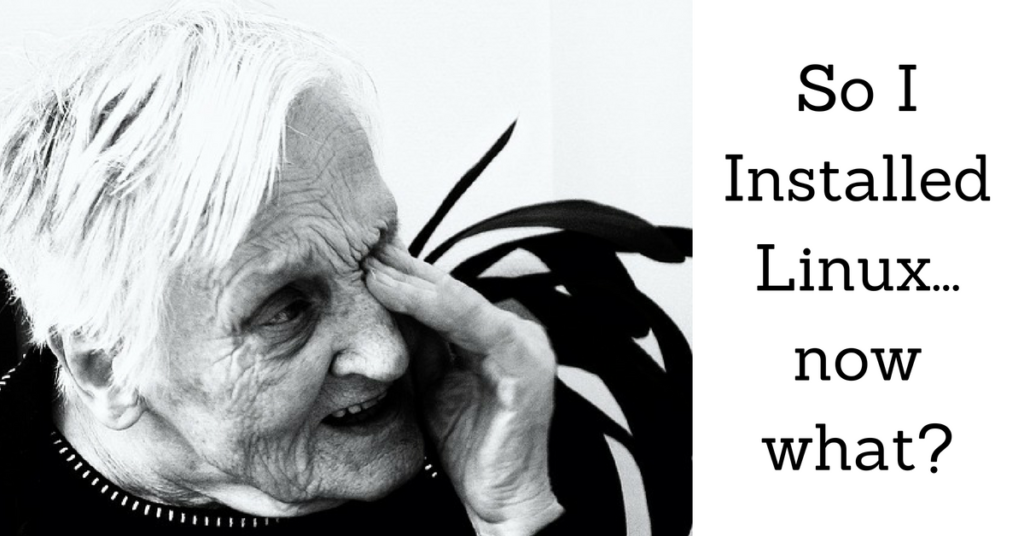
Last week I showed you how I typically set up partitions when installing a desktop Linux distribution. I chose Ubuntu Desktop 16.04. If you decided to try it for yourself, you probably found the install was super-awesome and rather painless. So you installed Linux… now what?
Where’s The Software?
If you have installed Ubuntu or a similar Linux distribution you’ll notice that it comes with a lot of useful software pre-installed. That’s right. Not only can you download it for free but it comes with loads of other free software! Isn’t open source awesome?!
Linux is my operating system of choice. I’ve found that I can do anything (except games, don’t get me started) that I could do with Windows. However, if this is your first time migrating to Linux, you may be missing a few key programs. Clicking on the Ubuntu Software button will display a search option and help you find the available programs.
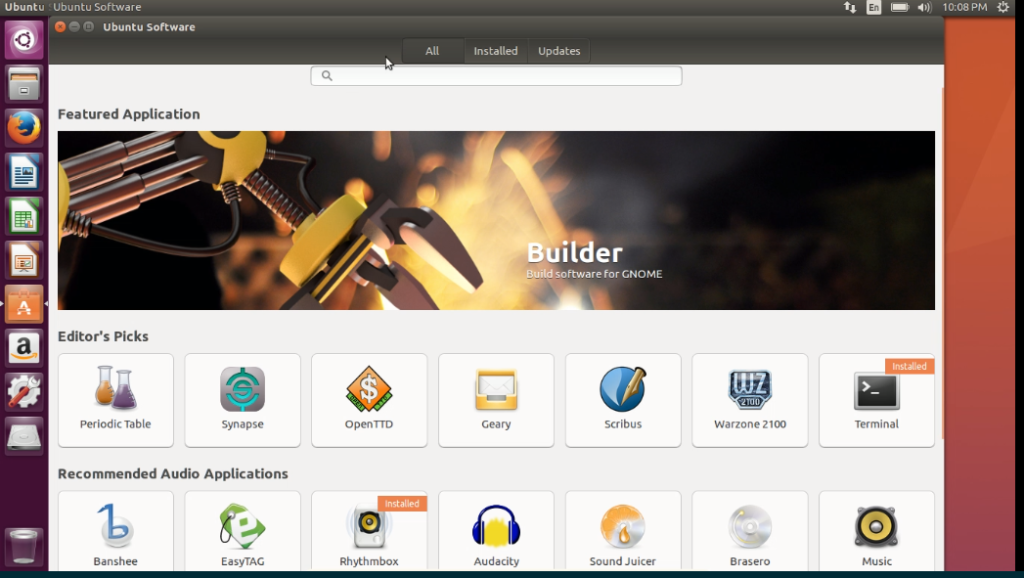
Aaron’s Picks
Here are a few of my favorite Linux alternatives:
- Libre Office. In place of MS Office we have Libre Office, a free alternative that supports many file formats for word processing, spreadsheets, databases, etc. and is compatible with Microsoft Office. Libre Office isn’t an exact replica of Office 365, but most or all of the key features are there. When saving your work, you even have the option of saving to Microsoft formats (i.e. .docx, .xlsx, etc.)
- Gimp. When I need to tweak a photograph or create a header for my web page, I use Gimp (GNU Image Manipulation Program). It’s a free alternative to the very pricey Photoshop. It even uses layers and other great features. I don’t edit images everyday, but I always install Gimp because you never know when you will need to add a cartoon bubble saying “Go Steelers” to a photo of aunt Linda. This one can also be found in the package manager.
- Geany. OK, I’m a nerd who likes to work with code so one tool that I use every day is a text editor called Geany. It has many features including syntax highlighting for many programing languages. I totally geek out over it. You can install it using the your Linux distro’s software manager program.
- Filezilla. Filezilla is another free software program. This one is an FTP client that I use quite frequently to send and pull file to different places on the internet.So once I’ve used Geany to write my code and Gimp to add a cool cartoon bubble to aunt Linda I need a way to upload all that to my web site. Enter Filezilla. Are you detecting a trend yet? You can also install Filezilla from the Ubuntu Software package manager.
- Firefox. Hey! FireFox is already installed. Winning! I really like Firefox and it’s a great browser, but I prefer Chrome. I click on Search in the Ubuntu Software and Chrome is nowhere to be found. What? Don’t panic.
But What If The Package Manager Doesn’t Have My Software?
Great question. I’m so glad I thought of it. OK so here’s the deal. Some software includes closed source components. Most Linux distributions will not include programs that are closed source for licensing reasons. Never fear, you can still have Chrome. Here’s how:
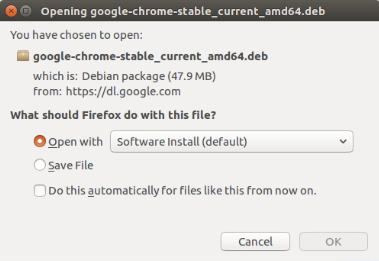 Open Firefox and search for Google Chrome.
Open Firefox and search for Google Chrome.- The Chrome download site will recognize that you are running Linux and will display the Linux packages for download. There are two versions one for Debian/Ubuntu and the other for Fedora/OpenSUSE.
- Choose the one for Debian/Ubuntu.
- Click Accept and Install.
- A window will pop up and Software Insteall (default) will be selected. This just means that the file will be opened with Ubuntu’s package manager.
- Click the Do this automatically for files like this from now on. checkbox to have Ubuntu automatically use the package manager to open third-party apps.
- Click OK.
Once it finishes downloading the software manager opens up and lets us install Google Chrome. Yes! I am happy once again.
Explore the Software Manager. You can find hundreds of useful programs. And like we saw with Chrome, you are not limited to what your Linux distribution makes available to you. Not only can Linux be fun, but also useful and productive.
Watch for Installing Linux Part 2. ‘Til next time, I’m Aaron at The Nerd Garden.

Recent Comments