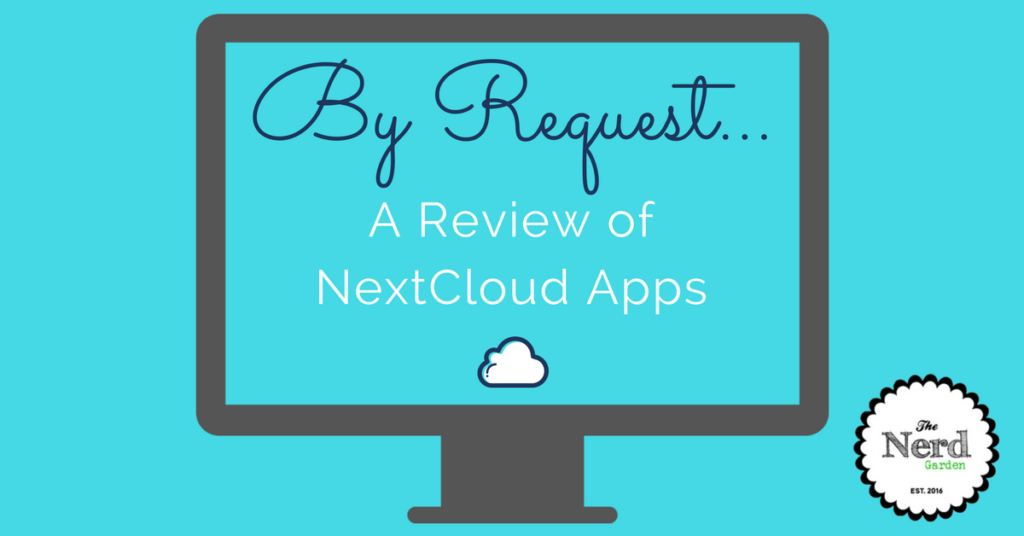
Happy Thursday, Nerds, and Nerdettes! We’ve had several emails and comments about the apps that are available for NextCloud. Why aren’t we using them? What made us stick with solutions like Cozi and Google Calendar or Evernote and Notes instead of the NextCloud app family.
When Aaron first installed NextCloud, he played around with some of these and didn’t really care for the solutions. When Aaron and I initially showed you how to install NextCloud, we were on version 10. Since we’ve upgraded to version 11, there’s more to choose from. After your comments, we thought it might be time to give them another try.
How Do I Install NextCloud Apps?
The NextCloud apps are series of solutions available within the NextCloud interface. To check out the offerings, complete the following steps:
- Login onto your NextCloud server (via a browser) as an admin.
- Click on the drop-down menu to the right of the NextCloud logo in the upper left corner of the screen.
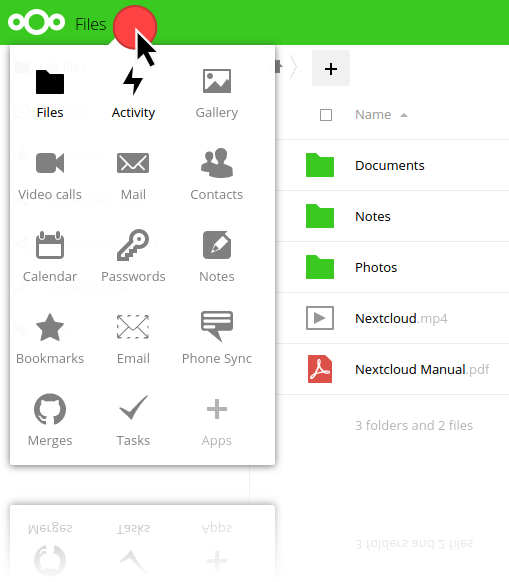
- Choose the plus (+) in the bottom right of the menu that appears and select Apps.
- From there, you can view and enable a variety of apps by category. Once they’re installed, they’ll appear (usually) in the same menu. Setting apps up is the easy part, but using them? That’s a lot trickier.
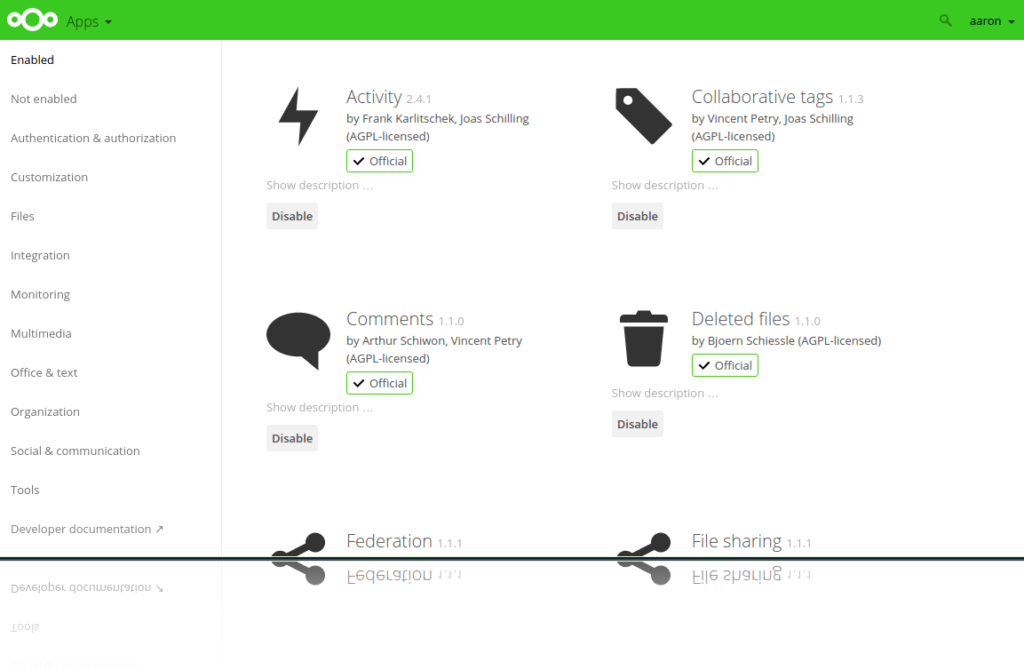
Our Short Take
Have you ever eagerly awaited something? Maybe a day when you were going to do something special? A gift you hoped you’d get? And then, when the big moment arrived, it wasn’t at all what you thought it would be. In reality, it ended up being a major disappointment.
We were so excited to play around with some of these app offerings. We eagerly combed through the categories, made our selections, and started enabling them. And then…a crushing letdown followed.
We tested out several apps in the collection but will highlight the options below to keep the post short.
- Tasks
- Calendar
- Notes
- Phone Sync
- Reader
Our Long Take
Something to note is that these “Apps” aren’t really apps in the sense that they don’t stand alone. They are add-ons to the NextCloud browser version. With that in mind, here are our thoughts.
- Browser-Based Solutions. All of these solutions are design primarily as browser-based tools only. If you work in a browser all day long, and never need to leave your desk, this could work for you. While some apps, like the Calendar and Notes, have apps in the Google Play store to connect to your data on the go, that’s not the norm.
- Email: If you really dislike Gmail or Mac Mail or whatever mail you’ve got, you could try some of the apps in the NextCloud store, like RainLoop. Be prepared, though. There’s no app for your phone or tablet. It’s webmail to replace your…webmail. Why go to “Email” when the Spark app is so impressive?
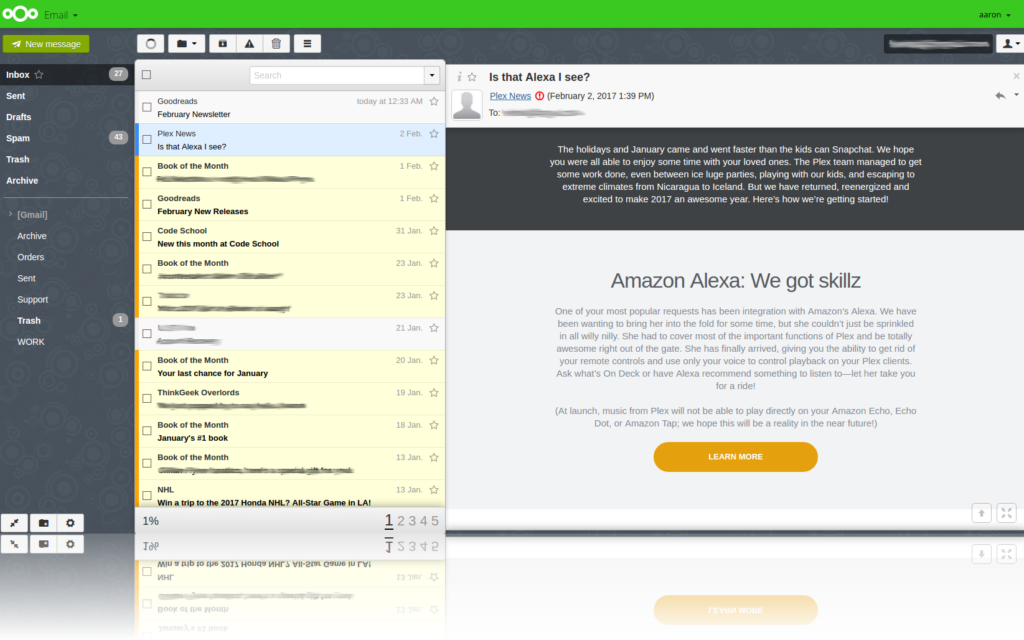
- Poor/No Documentation. We like to think of ourselves as fairly intelligent individuals. So, when we have no idea how to install or run an app, novice nerds out there won’t stand a chance. Most of these apps have limited descriptions, no instructions, and often don’t show up once installed. A couple of examples are:
- Phone Sync: This is an app that is supposed to copy your SMS messages to your NextCloud. Only after substantial review, did we discover that the Android app is not compatible with the most current version of Android. There’s no need to worry, though. We’ve already got Pushbullet and SMS Backup to archive our texts.
- Reader: No clue where it is or how to use it. Still looking. We’ve sent out a search party. In the meantime, we’ll keep using the Voice Dream Reader and Kindle apps.
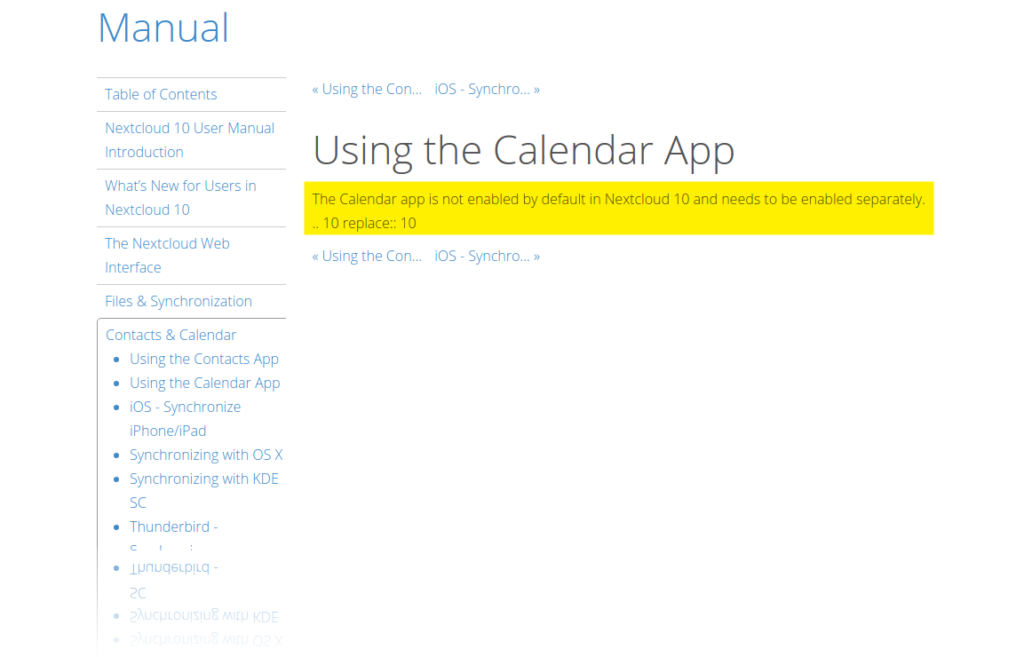
- Dated Designs: Let’s face it. App design matters. To classify the apps we’ve tried as lackluster…would be kind. None of the apps are any better than what we’re currently using.
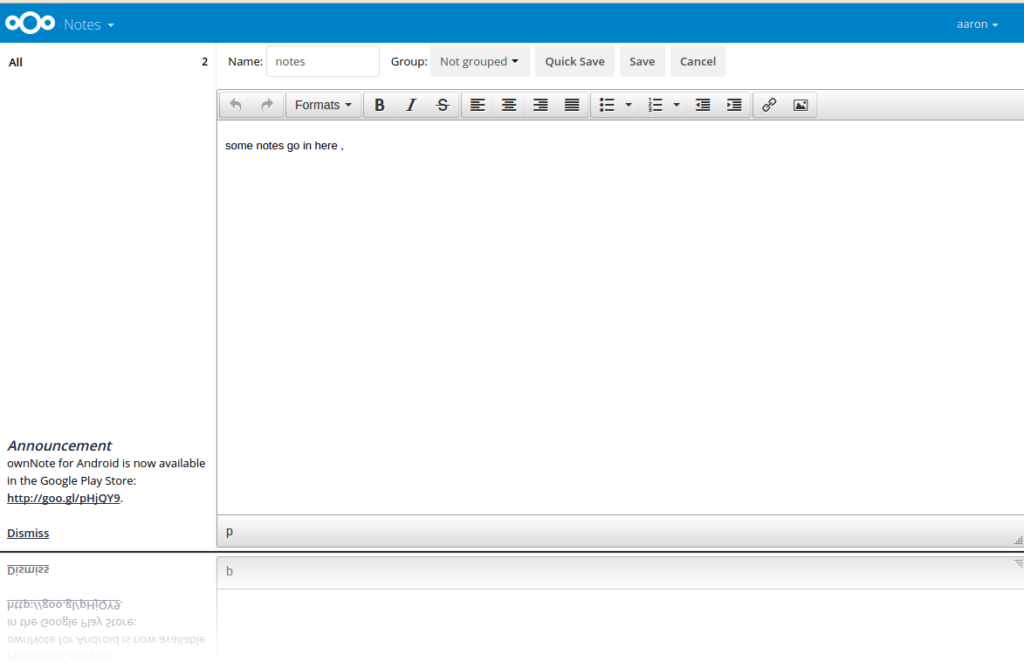
- Unreliable/Confusing Companion Apps: As we mentioned above, only a handful of these apps have companion apps that can be used on a phone. Those that do have inconsistencies.
- Notes: This intrigued us. After five years, Steph is at the halfway mark with using the quota on her free Evernote account. It’s good to be prepared. Though we’d hoped for a showstopper, Notes in NextCloud is plain with no features. It’s a shortcut to add a text file to your NextCloud server. Also, we discovered a minuscule note in the bottom left corner that let us know an app is available. For only $.99, we, too, could own the app. However, user reviews were poor and if all the app does is create a file on your NextCloud server, why would you need it? Steph’s staying with Evernote.
- Calendar: Again, this feature was one that intrigued us, but the setup is counter intuitive.v We could buy the app, but is it really worth it? We app, only to discover that there’s a known Android issue with it that requires a patch before you even use it. Yeah…think not. We’ll stick with Google Calendar for now.
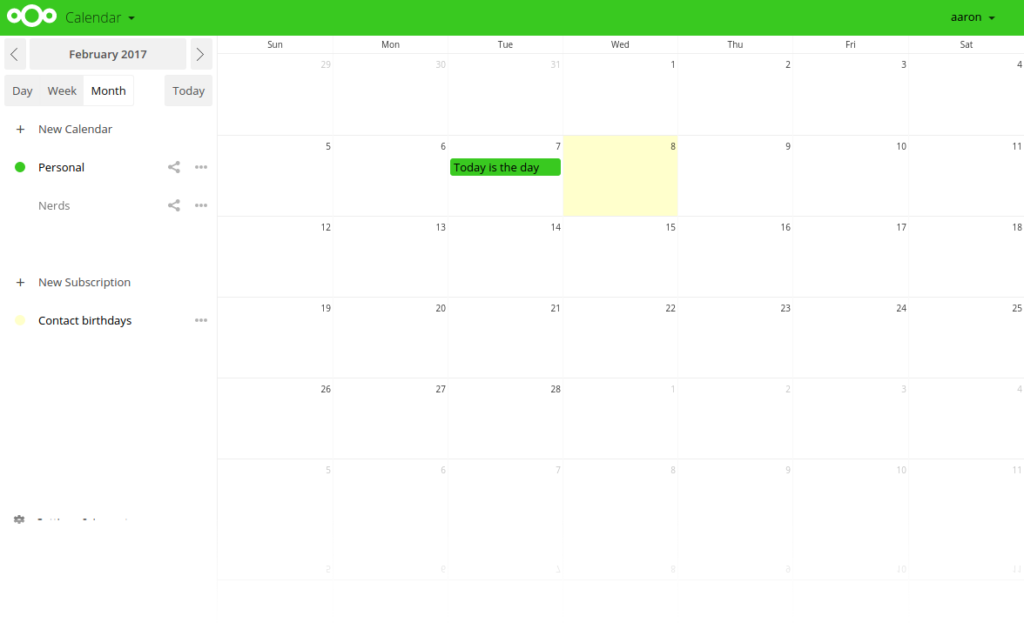
- Missing Functionality: Steph relies on tasks to exist. All day long, she has alarms going off. She’s got alarms for work. Alarms to tell her when to workout, pay the bills, and pick up the kids.
- Tasks: This Tasks app, however, doesn’t even have notifications. If it does, we couldn’t find them. Plus, since Steph doesn’t take her laptop with her, she’d never know if she missed a deadline anyway. It makes more sense to use apps like Tick-Tick (Android, iOS, OS X) to stay in the loop.
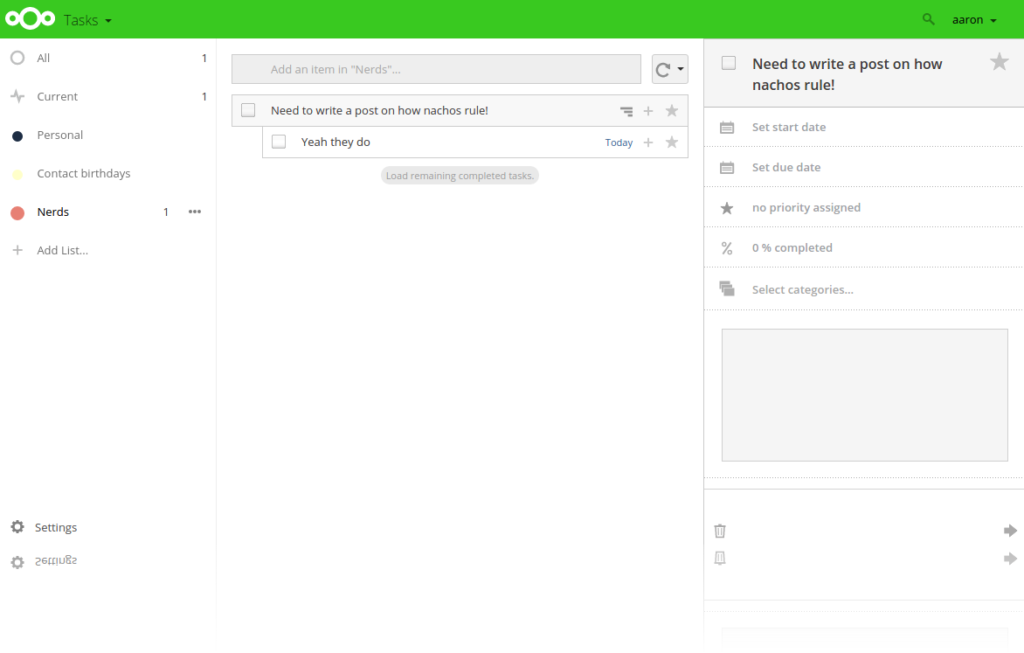
Conclusions
We love the NextCloud server. We use it every day and it has been the best add on to our library of tech tools. The “Apps” on the other hand have proved to be a major disappointment. We are all in favor of buying software if it’s better than the solution we already have, it’s update frequently, and it’s a timesaver. All of our research indicates these solutions would require more work than less.
One exception might be if you are running a small business and want a set of tools that you can use among a set group of people. These free tools might work for you.
What do you think? Do you agree? Disagree? Are you using these tools? If so, share your favs in the comments below. Change our minds! In the meantime, we are really looking forward to seeing what’s available in version 12.

Recent Comments