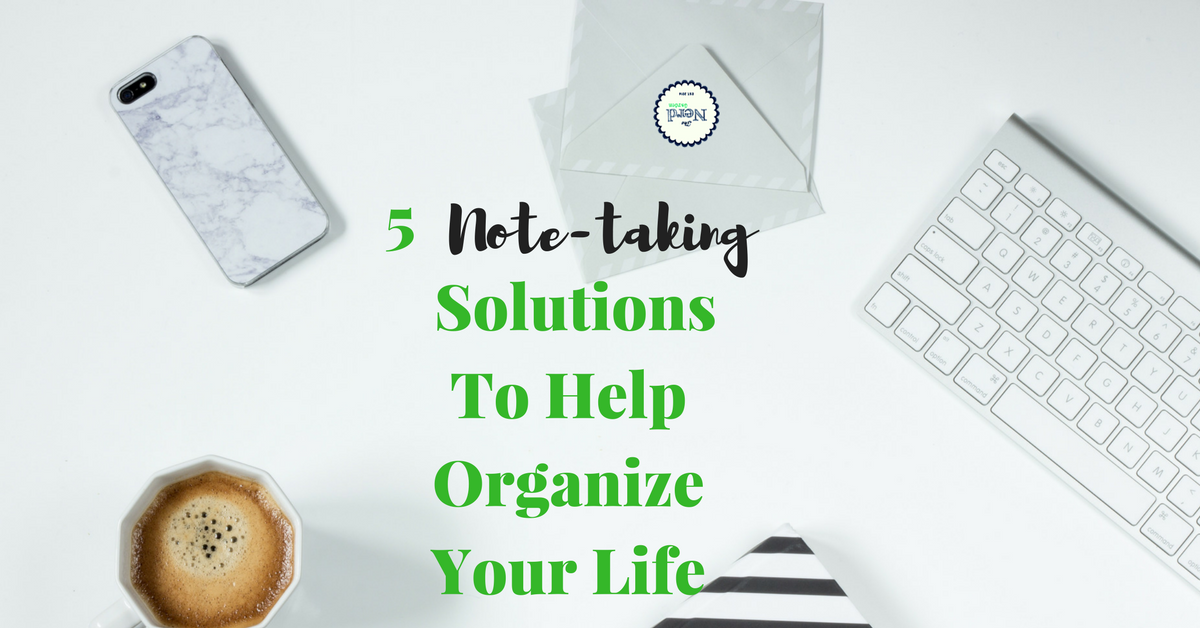
Hi Rock Star! Not too long ago, Aaron posted his favorite text editors. I thought it might be a great time to revisit my favorite note taking apps. I originally blogged about this topic a couple of years ago, but things change. I thought it might be time to revisit some of those solutions.
Google Keep
Available For: Android, iOS, Chrome
Originally, this app wasn’t high on my list of great solutions. It was okay in the ease-of-use department. The inability to easily collaborate, however, drove it way down on the points meter at the time. Today, there have been some major changes.
Here’s what’s changed that makes me happy:
- Access to the apps on other platforms. Keep is available on Android, iOS, and Chrome. A huge win for me.
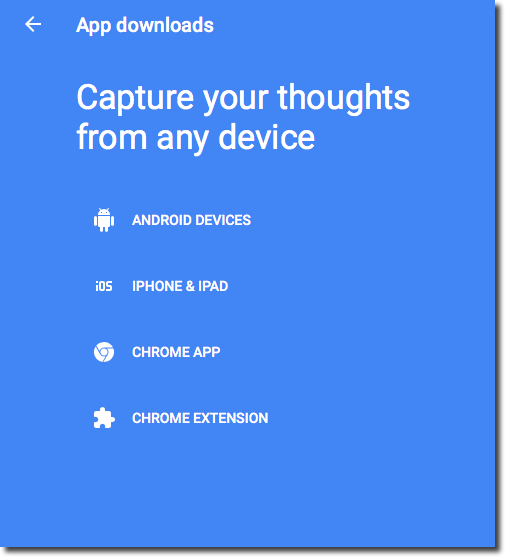
- The List and Reminders options means it checks off two categories. I can manage my To Do Lists and my Tasks all in one place. I’m a fan of consolidating apps whenever possible. I don’t install what I don’t need and I clean house frequently.
- Plus, Keep’s repeating reminder option let’s me specify odd days on my reminder repeat—like a reminder that needs to occur every MRF.
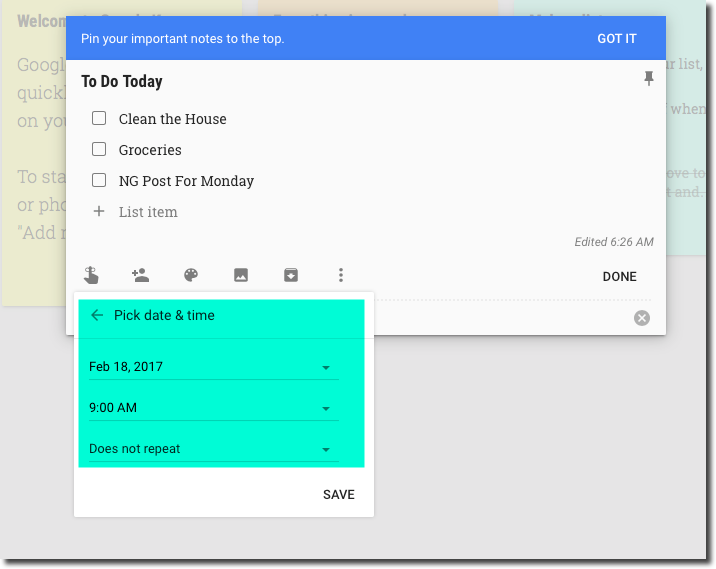
Squid (Formerly Papyrus)
Available For: Android, Kindle Fire, Windows, Windows Phone
I wasn’t too into Papyrus when I reviewed it last time. I’ll be honest in saying that I’m not too into Squid, either. It’s a nice, simple note taking app. It does have the capability of marking up documents, like PDFs for an additional fee. I’m not sure why you’d want that functionality on such a small screen, however. If you have a larger tablet, that may not be an issue. I was only able to install it on my Android phone. The fee for the premium version, which offers PDF markup, is around $10 a year. Very affordable. Would I use it? Not so much.
OneNote
Available For: Windows, Mac, iOS, Android
You guys know I’m not a Windows fan, but this app is an exception. I loved Microsoft OneNote before, but my biggest beef was that it took FOREVER to load on a device. That included my Mac. The biggest difference now? I upgraded to Office 365. Yeah, I know. Paying a monthly fee for Microsoft Office is a pain, but, as a writer, I have to have access to Microsoft Word for editing. End of story.
The bonus, however, is that my $6.99 monthly subscription comes with OneNote. This is a huge plus, considering Evernote’s monthly upload and device limits (you only get two with the free plan). Microsoft also has a handy Evernote to OneNote importer to help you get set up. Just be prepared—if you have large Evernote notebooks, this will take time.
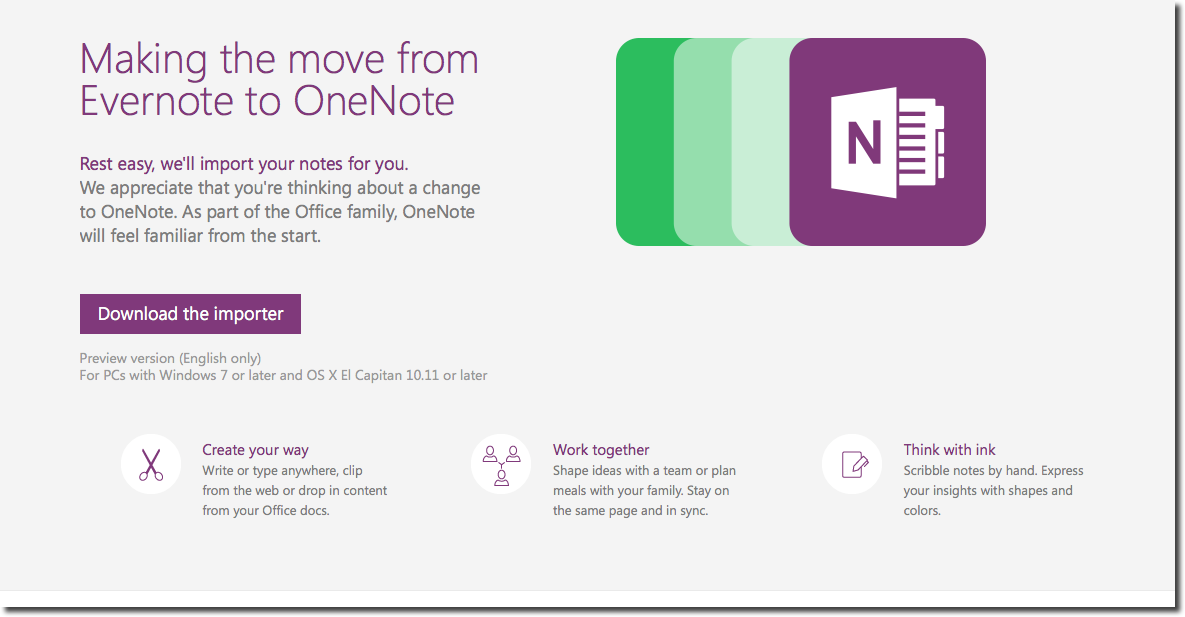
Keeping in the spirit of consolidating apps and keeping those monthly costs low, I’ve installed it again. At first blush, they’ve invested more time into the interface. As someone who previously used the version that came with Office 2011 for Mac, this rendition has the same Ribbon design as other office apps.
I had no problem creating a note and importing a PDF. It not only maintained the formatting of the document, but attached it. I’ll have to play around with this to determine if this is going to become a data/storage hog in the coming days. Time will tell.
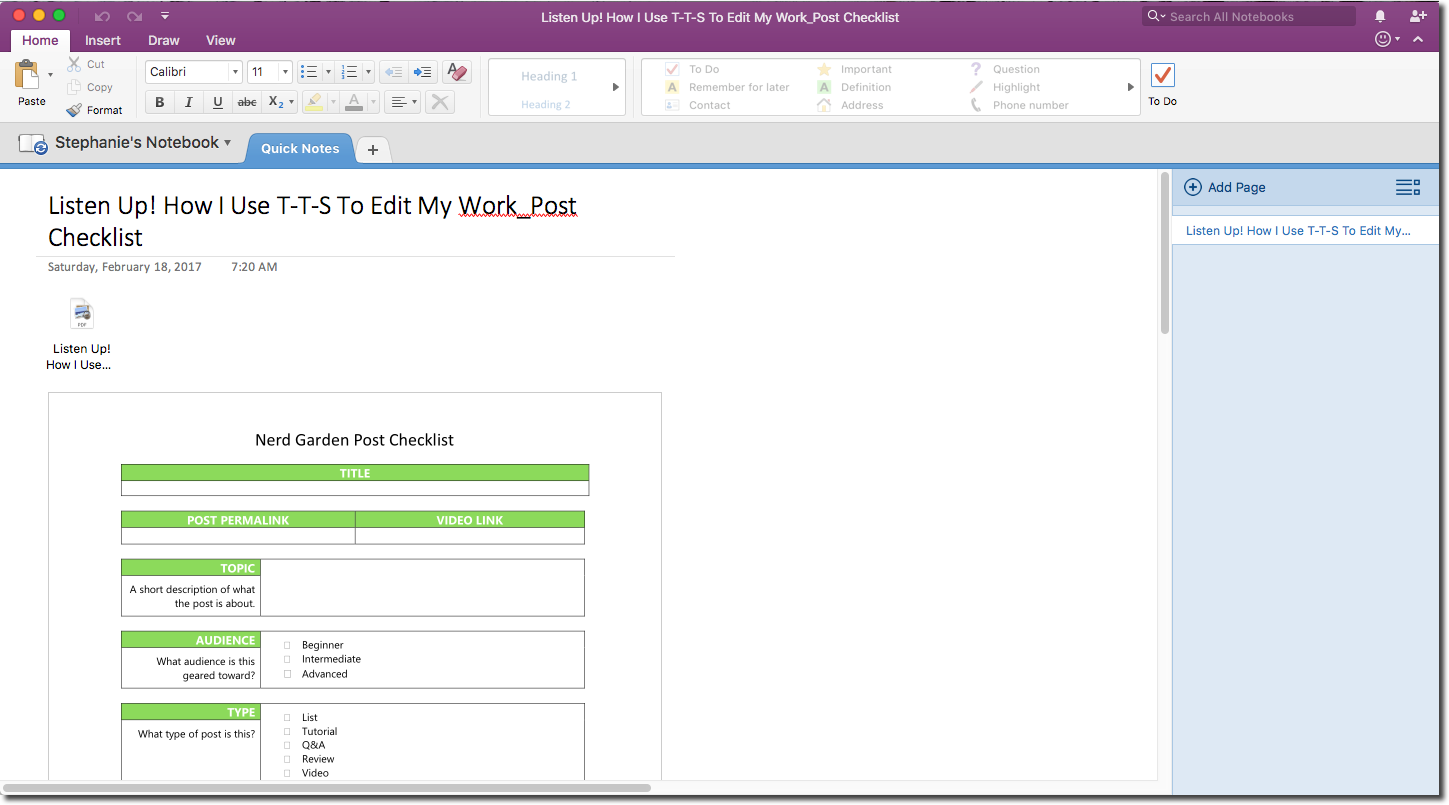
Evernote
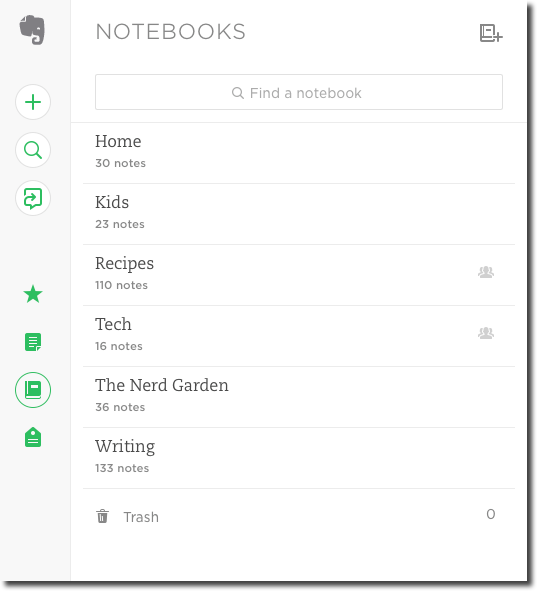
Available For: Windows, Mac, iOS, Android
Steph from a few years ago loved Evernote, but hated the need to connect to WI-FI to access notes. WI-FIs changed since then, however, which means my past complaints aren’t the same. Evernote has done a great job in two areas since I first reviewed their app:
- They’ve optimized their apps and notes, so syncing via Evernote is a breeze.
- Their app isn’t the data hog it used to be.
Even the design is miles ahead of what it used to be. The new Evernote is sleeker and simplified. Most users won’t have any problem finding what they need within this app. Users create notebooks within the tool, which can then be narrowed down with tags and starring.
I’m not terribly impressed with the collaboration options Evernote offer. Sharing access to my Evernote notes with other users has often confused more than assisted the recipients of said shares!
Where this app shines, however, is in it’s ability to save entire webpages and articles. For that I use it every day. The Evernote Web Clipper is an amazing extension—I use mine in Chrome.
Once you find a webpage, Evernote grabs a copy of it and saves it in your notebook. It even retains the site’s formatting and hyperlinks.
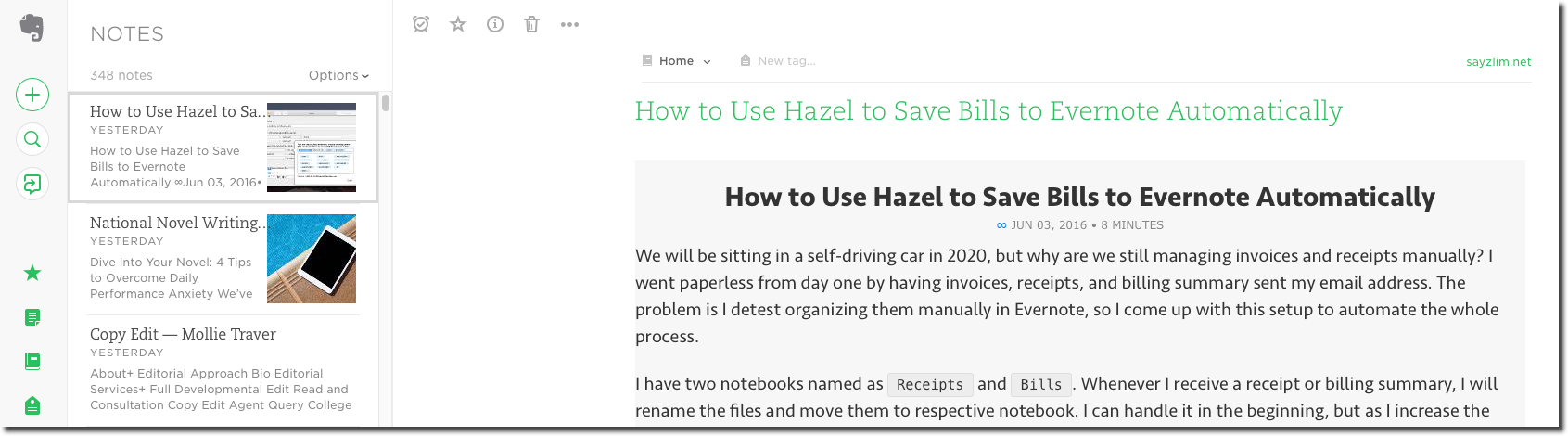
Simplenote
Available For: Windows, Mac, iOS, Android
When I originally tested out this solution I loved—like the name implies—its simplicity. There are no notebooks. Users assign tags to their notes and can filter them using the tag list on the side. It’s fast and still syncs without issue. The ability to apply themes, search, and toggle the sidebar make for a minimal learning curve.
My only challenge with SimpleNote is the inability to rearrange notes in a specific order. In addition, it’s a text-only app, so you won’t be able to add images to your notes. Beyond that, it’s still a great solution that let’s you capture basic notes.
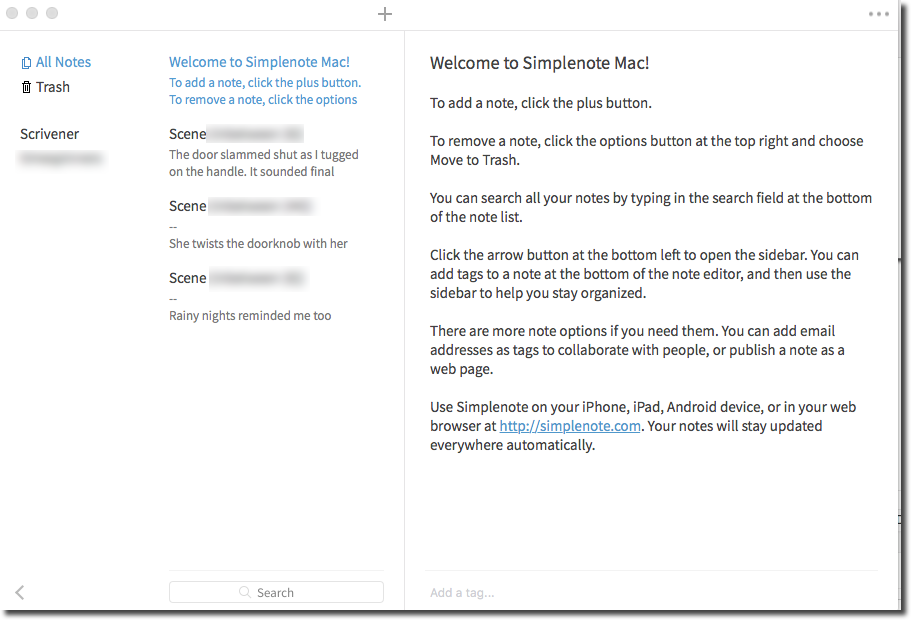

Recent Comments